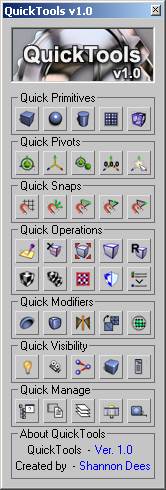
QuickTools is a collection of useful max scripts and max features combined into one tool window, and packaged into an easy to install executable.
More Detailed Info.
Download as .exe
Download as .zip
Hover over the icons.
More Detailed Info.
Download as .exe
Download as .zip
Hover over the icons.
QuickPrimitives
Button Set Row 1 -
Button 1:
Click - creates cube
Shift-Click - creates pyramid
Ctrl-Click - no function
Works with:
3DS Max 5, 6, 7, 8, 9, & 2008
Click - creates cube
Shift-Click - creates pyramid
Ctrl-Click - no function
Works with:
3DS Max 5, 6, 7, 8, 9, & 2008
QuickPrimitives
Button Set Row 1 -
Button 2:
Click - creates sphere
Shift-Click - creates geosphere
Ctrl-Click - creates a capsule
Works with:
3DS Max 5, 6, 7, 8, 9, & 2008
Click - creates sphere
Shift-Click - creates geosphere
Ctrl-Click - creates a capsule
Works with:
3DS Max 5, 6, 7, 8, 9, & 2008
QuickPrimitives
Button Set Row 1 -
Button 3:
Click - creates cylinder
Shift-Click - creates cone
Ctrl-Click - no function
Works with:
3DS Max 5, 6, 7, 8, 9, & 2008
Click - creates cylinder
Shift-Click - creates cone
Ctrl-Click - no function
Works with:
3DS Max 5, 6, 7, 8, 9, & 2008
QuickPrimitives
Button Set Row 1 -
Button 4:
Click - creates plain
Shift-Click - creates gear*
Ctrl-Click - no function
Works with:
3DS Max 5, 6, 7, 8, 9, & 2008
*Gear Script by - Adam Wierzchowski
Click - creates plain
Shift-Click - creates gear*
Ctrl-Click - no function
Works with:
3DS Max 5, 6, 7, 8, 9, & 2008
*Gear Script by - Adam Wierzchowski
QuickPrimitives
Button Set Row 1 -
Button 5:
Click - starts boolean operation
Shift-Click - freehand line draw
Ctrl-Click - no function
Works with:
3DS Max 5, 6, 7, 8, 9, & 2008
Click - starts boolean operation
Shift-Click - freehand line draw
Ctrl-Click - no function
Works with:
3DS Max 5, 6, 7, 8, 9, & 2008
QuickPivots
Button Set Row 1 -
Button 1:
Click - centers pivot
Shift-Click - centers pivot moves object to 0,0,0
Ctrl-Click - no function
Works with:
3DS Max 5, 6, 7, 8, 9, & 2008
Click - centers pivot
Shift-Click - centers pivot moves object to 0,0,0
Ctrl-Click - no function
Works with:
3DS Max 5, 6, 7, 8, 9, & 2008
QuickPivots
Button Set Row 1 -
Button 2:
Click - pivot mode toggle
Shift-Click - no function
Ctrl-Click - no function
Works with:
3DS Max 5, 6, 7, 8, 9, & 2008
Click - pivot mode toggle
Shift-Click - no function
Ctrl-Click - no function
Works with:
3DS Max 5, 6, 7, 8, 9, & 2008
QuickPivots
Button Set Row 1 -
Button 3:
Click - align pivot to picked objects pivot
Shift-Click - no function
Ctrl-Click - no function
Works with:
3DS Max 5, 6, 7, 8, 9, & 2008
Click - align pivot to picked objects pivot
Shift-Click - no function
Ctrl-Click - no function
Works with:
3DS Max 5, 6, 7, 8, 9, & 2008
QuickPivots
Button Set Row 1 -
Button 4:
Click - place pivot at 0,0,0
Shift-Click - place object at 0,0,0 based on pivot, no centering
Ctrl-Click - no function
Works with:
3DS Max 5, 6, 7, 8, 9, & 2008
Click - place pivot at 0,0,0
Shift-Click - place object at 0,0,0 based on pivot, no centering
Ctrl-Click - no function
Works with:
3DS Max 5, 6, 7, 8, 9, & 2008
QuickPivots
Button Set Row 1 -
Button 5:
Click - places pivot wherever you click in the viewport
Shift-Click - no function
Ctrl-Click - no function
Works with:
3DS Max 5, 6, 7, 8, 9, & 2008
Click - places pivot wherever you click in the viewport
Shift-Click - no function
Ctrl-Click - no function
Works with:
3DS Max 5, 6, 7, 8, 9, & 2008
QuickSnaps
Button Set Row 1 -
Button 1:
Click - toggles snaps: Grid
Shift-Click - no function
Ctrl-Click - no function
Works with:
3DS Max 7, 8, 9, & 2008
Click - toggles snaps: Grid
Shift-Click - no function
Ctrl-Click - no function
Works with:
3DS Max 7, 8, 9, & 2008
QuickSnaps
Button Set Row 1 -
Button 2:
Click - toggles snaps: Pivot
Shift-Click - no function
Ctrl-Click - no function
Works with:
3DS Max 7, 8, 9, & 2008
Click - toggles snaps: Pivot
Shift-Click - no function
Ctrl-Click - no function
Works with:
3DS Max 7, 8, 9, & 2008
QuickSnaps
Button Set Row 1 -
Button 3:
Click - toggles snaps: End Point
Shift-Click - no function
Ctrl-Click - no function
Works with:
3DS Max 7, 8, 9, & 2008
Click - toggles snaps: End Point
Shift-Click - no function
Ctrl-Click - no function
Works with:
3DS Max 7, 8, 9, & 2008
QuickSnaps
Button Set Row 1 -
Button 4:
Click - toggles snaps: Mid Point
Shift-Click - no function
Ctrl-Click - no function
Works with:
3DS Max 7, 8, 9, & 2008
Click - toggles snaps: Mid Point
Shift-Click - no function
Ctrl-Click - no function
Works with:
3DS Max 7, 8, 9, & 2008
QuickSnaps
Button Set Row 1 -
Button 5:
Click - toggles snaps: Vert
Shift-Click - no function
Ctrl-Click - no function
Works with:
3DS Max 7, 8, 9, & 2008
Click - toggles snaps: Vert
Shift-Click - no function
Ctrl-Click - no function
Works with:
3DS Max 7, 8, 9, & 2008
QuickOperations
Button Set Row 1 -
Button 1:
Click - builds bounding box around selected object. For kick starting collision modelling.
Shift-Click - no function
Ctrl-Click - no function
Works with:
3DS Max 5, 6, 7, 8, 9, & 2008
Click - builds bounding box around selected object. For kick starting collision modelling.
Shift-Click - no function
Ctrl-Click - no function
Works with:
3DS Max 5, 6, 7, 8, 9, & 2008
QuickOperations
Button Set Row 1 -
Button 2:
Click - removes edge loop, just click one edge and click button. Removes edges and verts in loop.
Shift-Click - no function
Ctrl-Click - no function
Works with:
3DS Max 5, 6, 7, 8, 9, & 2008
Click - removes edge loop, just click one edge and click button. Removes edges and verts in loop.
Shift-Click - no function
Ctrl-Click - no function
Works with:
3DS Max 5, 6, 7, 8, 9, & 2008
QuickOperations
Button Set Row 1 -
Button 3:
Click - isolates object
Shift-Click - no function
Ctrl-Click - no function
Works with:
3DS Max 5, 6, 7, 8, 9, & 2008
Click - isolates object
Shift-Click - no function
Ctrl-Click - no function
Works with:
3DS Max 5, 6, 7, 8, 9, & 2008
QuickOperations
Button Set Row 1 -
Button 4:
Click - renders wires on select object in render
Shift-Click - no function
Ctrl-Click - no function
Works with:
3DS Max 5, 6, 7, 8, 9, & 2008
Click - renders wires on select object in render
Shift-Click - no function
Ctrl-Click - no function
Works with:
3DS Max 5, 6, 7, 8, 9, & 2008
QuickOperations
Button Set Row 1 -
Button 5:
Click - opens rename dialog
Shift-Click - no function
Ctrl-Click - no function
Works with:
3DS Max 5, 6, 7, 8, 9, & 2008
Click - opens rename dialog
Shift-Click - no function
Ctrl-Click - no function
Works with:
3DS Max 5, 6, 7, 8, 9, & 2008
QuickOperations
Button Set Row 2 -
Button 1:
Click - box maps selected objects
Shift-Click - no function
Ctrl-Click - no function
Works with:
3DS Max 5, 6, 7, 8, 9, & 2008
Click - box maps selected objects
Shift-Click - no function
Ctrl-Click - no function
Works with:
3DS Max 5, 6, 7, 8, 9, & 2008
QuickOperations
Button Set Row 2 -
Button 2:
Click - copies uv's from one object to another *
Shift-Click - no function
Ctrl-Click - no function
Works with:
3DS Max 5, 6, 7, 8, 9, & 2008
*Copy UV's Script by - Kees Rijnen, Nick Waanders
Click - copies uv's from one object to another *
Shift-Click - no function
Ctrl-Click - no function
Works with:
3DS Max 5, 6, 7, 8, 9, & 2008
*Copy UV's Script by - Kees Rijnen, Nick Waanders
QuickOperations
Button Set Row 2 -
Button 3:
Click - relaxes unwrapped uv's similar to Deep UV. Handy for organics.*
Shift-Click - no function
Ctrl-Click - no function
Works with:
3DS Max 5, 6, 7, 8, 9, & 2008
*Relax Uv's Script by - Carl van Heezik
Click - relaxes unwrapped uv's similar to Deep UV. Handy for organics.*
Shift-Click - no function
Ctrl-Click - no function
Works with:
3DS Max 5, 6, 7, 8, 9, & 2008
*Relax Uv's Script by - Carl van Heezik
QuickOperations
Button Set Row 2 -
Button 4:
Click - removes materials from selected objects
Shift-Click - removes materials from scene
Ctrl-Click - resets Medit
Works with:
3DS Max 5, 6, 7, 8, 9, & 2008
Click - removes materials from selected objects
Shift-Click - removes materials from scene
Ctrl-Click - resets Medit
Works with:
3DS Max 5, 6, 7, 8, 9, & 2008
QuickOperations
Button Set Row 2 -
Button 5:
Click - removes unused multi sub-object materials and collapses the materials into a new sub-object map slot. User definable options.*
Shift-Click - no function
Ctrl-Click - no function
Works with:
3DS Max 5, 6, 7, 8, 9, & 2008
*Collapse Multi Sub-Object Material Script by - Neil Blevins
Click - removes unused multi sub-object materials and collapses the materials into a new sub-object map slot. User definable options.*
Shift-Click - no function
Ctrl-Click - no function
Works with:
3DS Max 5, 6, 7, 8, 9, & 2008
*Collapse Multi Sub-Object Material Script by - Neil Blevins
QuickModifiers
Button Set Row 1 -
Button 1:
Click - adds a shell modifier
Shift-Click - no function
Ctrl-Click - no function
Works with:
3DS Max 6, 7, 8, 9, & 2008
Click - adds a shell modifier
Shift-Click - no function
Ctrl-Click - no function
Works with:
3DS Max 6, 7, 8, 9, & 2008
QuickModifiers
Button Set Row 1 -
Button 2:
Click - adds a turbo smooth modifier
Shift-Click - no function
Ctrl-Click - no function
Works with:
3DS Max 7, 8, 9, & 2008
Click - adds a turbo smooth modifier
Shift-Click - no function
Ctrl-Click - no function
Works with:
3DS Max 7, 8, 9, & 2008
QuickModifiers
Button Set Row 1 -
Button 3:
Click - adds a symmetry modifier
Shift-Click - no function
Ctrl-Click - no function
Works with:
3DS Max 5, 6, 7, 8, 9, & 2008
Click - adds a symmetry modifier
Shift-Click - no function
Ctrl-Click - no function
Works with:
3DS Max 5, 6, 7, 8, 9, & 2008
QuickModifiers
Button Set Row 1 -
Button 4:
Click - adds a subdivide modifier
Shift-Click - no function
Ctrl-Click - no function
Works with:
3DS Max 5, 6, 7, 8, 9, & 2008
Click - adds a subdivide modifier
Shift-Click - no function
Ctrl-Click - no function
Works with:
3DS Max 5, 6, 7, 8, 9, & 2008
QuickModifiers
Button Set Row 1 -
Button 5:
Click - adds an ePoly modifier
Shift-Click - no function
Ctrl-Click - no function
Works with:
3DS Max 6, 7, 8, 9, & 2008
Click - adds an ePoly modifier
Shift-Click - no function
Ctrl-Click - no function
Works with:
3DS Max 6, 7, 8, 9, & 2008
QuickVisibility
Button Set Row 1 -
Button 1:
Click - hides all lights
Shift-Click - selects all lights
Ctrl-Click - freezes all lights
Works with:
3DS Max 5, 6, 7, 8, 9, & 2008
Click - hides all lights
Shift-Click - selects all lights
Ctrl-Click - freezes all lights
Works with:
3DS Max 5, 6, 7, 8, 9, & 2008
QuickVisibility
Button Set Row 1 -
Button 2:
Click - hides all cameras
Shift-Click - selects all cameras
Ctrl-Click - freezes all cameras
Works with:
3DS Max 5, 6, 7, 8, 9, & 2008
Click - hides all cameras
Shift-Click - selects all cameras
Ctrl-Click - freezes all cameras
Works with:
3DS Max 5, 6, 7, 8, 9, & 2008
QuickVisibility
Button Set Row 1 -
Button 3:
Click - hides all systems
Shift-Click - selects all systems
Ctrl-Click - freezes all systems
Works with:
3DS Max 5, 6, 7, 8, 9, & 2008
Click - hides all systems
Shift-Click - selects all systems
Ctrl-Click - freezes all systems
Works with:
3DS Max 5, 6, 7, 8, 9, & 2008
QuickVisibility
Button Set Row 1 -
Button 4:
Click - hides all geometry
Shift-Click - selects all geometry
Ctrl-Click - freezes all geometry
Works with:
3DS Max 5, 6, 7, 8, 9, & 2008
Click - hides all geometry
Shift-Click - selects all geometry
Ctrl-Click - freezes all geometry
Works with:
3DS Max 5, 6, 7, 8, 9, & 2008
QuickVisibility
Button Set Row 1 -
Button 5:
Click - opens the object display floater
Shift-Click - hides/shows the time track bar *
Ctrl-Click - no function
Works with:
3DS Max 5, 6, 7, 8, 9, & 2008
*Toggle Timetrack script by - Jon Seagull
Click - opens the object display floater
Shift-Click - hides/shows the time track bar *
Ctrl-Click - no function
Works with:
3DS Max 5, 6, 7, 8, 9, & 2008
*Toggle Timetrack script by - Jon Seagull
QuickManage
Button Set Row 1 -
Button 1:
Click - opens file summary dialog
Shift-Click - opens file properties dialog
Ctrl-Click - no function
Works with:
3DS Max 5, 6, 7, 8, 9, & 2008
Click - opens file summary dialog
Shift-Click - opens file properties dialog
Ctrl-Click - no function
Works with:
3DS Max 5, 6, 7, 8, 9, & 2008
QuickManage
Button Set Row 1 -
Button 2:
Click - opens add a note dialog (rewritten to make editing, suppressing and deleting notes easier)
Shift-Click - view and edit or add file notes
Ctrl-Click - suppresses the file's notes
Works with:
3DS Max 5, 6, 7, 8, 9, & 2008
Click - opens add a note dialog (rewritten to make editing, suppressing and deleting notes easier)
Shift-Click - view and edit or add file notes
Ctrl-Click - suppresses the file's notes
Works with:
3DS Max 5, 6, 7, 8, 9, & 2008
QuickManage
Button Set Row 1 -
Button 3:
Click - opens layer manager dialog
Shift-Click - no function
Ctrl-Click - no function
Works with:
3DS Max 5, 6, 7, 8, 9, & 2008
Click - opens layer manager dialog
Shift-Click - no function
Ctrl-Click - no function
Works with:
3DS Max 5, 6, 7, 8, 9, & 2008
QuickManage
Button Set Row 1 -
Button 4:
Click - opens light lister dialog
Shift-Click - no function
Ctrl-Click - no function
Works with:
3DS Max 5, 6, 7, 8, 9, & 2008
Click - opens light lister dialog
Shift-Click - no function
Ctrl-Click - no function
Works with:
3DS Max 5, 6, 7, 8, 9, & 2008
QuickManage
Button Set Row 1 -
Button 5:
Click - opens units setup dialog
Shift-Click - no function
Ctrl-Click - no function
Works with:
3DS Max 5, 6, 7, 8, 9, & 2008
Click - opens units setup dialog
Shift-Click - no function
Ctrl-Click - no function
Works with:
3DS Max 5, 6, 7, 8, 9, & 2008
QuickTools
MaxScript Set About
Link:
A collection of useful max scripts and max features combined into one tool window, and packaged into an easy to install executable.
This link takes you to the QuickTools documentation pages.
A collection of useful max scripts and max features combined into one tool window, and packaged into an easy to install executable.
This link takes you to the QuickTools documentation pages.